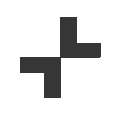Explore Accessibility Features on iPad
Download our teacher's guide to learn how to use tools such as Guided Access or Speak Selection on iPad to complement visual impairments or poor fine motor skills.
Explore Accessibility Features on Mac
Download our teacher's guide to learn how to use tools such as Zoom, Dictation or Speech on Mac to complement visual or hearing impairments.
Global Accessibility Awareness Day
To celebrate Global Accessibility Awareness Day, Mat Pullen, Apple Professional Learning Specialist, explores how you can make learning more accessible by using built-in features on iPad.