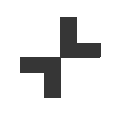When schools embark on an Apple journey, they don’t always know what the end destination is going to look like. In many ways, how could you? No one can see into the future and education changes quickly. We’re here at Select to guide you through the ever-changing technological landscape. As such, we have the expertise to inspire, educate and enable educators to make the best decisions.
One decision that every school must make is how best to manage its digital workflow. In other words, what is the best solution for teachers and students to assign and submit work? How will the school save work and access it? How will work be marked digitally, and how will feedback be shared? How will the students receive that feedback, and how do they act on it?
Google for Education apps can answer all those questions and offer so much more. It’s a suite of apps that can handle the day-to-day traffic of work zooming back and forth between every lesson and every subject in every classroom. Used properly, the apps can even reduce workload, save you money and make lessons more efficient. The iPad and Apple’s suite of incredible apps perfectly complement this. Think of Apple as being the creative genius that can engage and inspire, whilst Google handles all the logistics.
In this blog, I’ll explain my top 5 arguments for choosing an Apple and Google pairing for the perfect classroom experience but first, here is a quick rundown of each Google for Education App…
Google Classroom
The central hub for creating, distributing, and marking work.
Google Drive
An unlimited cloud-based storage solution that is free for schools.
Google Docs
Google’s word processing application.
Google Slides
Google’s presentation creation tool.
Google Sheets
Google’s table, data and chart creator.
Google Forms
Software for creating online questionnaires and quizzes.
#5 Compatibility
Some people might still believe there are compatibility issues between Apple devices and other software or hardware. Let me dispel that myth right away. Apple and Google files work seamlessly together. For instance, a Google Doc (Google’s word processor) can be opened on an iPad using the Google Docs app. Similarly, you can export a Google Doc as a Pages document (Apple’s word processor).
Even highly specific Apple files, like GarageBand projects, can be uploaded to Google Drive (Google’s cloud-based storage) and downloaded again to any Apple device with ease. Most secondary schools in Ireland also use Microsoft computers onsite—even in 1:1 iPad schools. The good news? Google’s infrastructure integrates perfectly with those devices too.
In essence, Google acts as the connective tissue that brings various technologies together. This means you can maximize the potential of every device in your school while accessing everything you need, regardless of the platform.
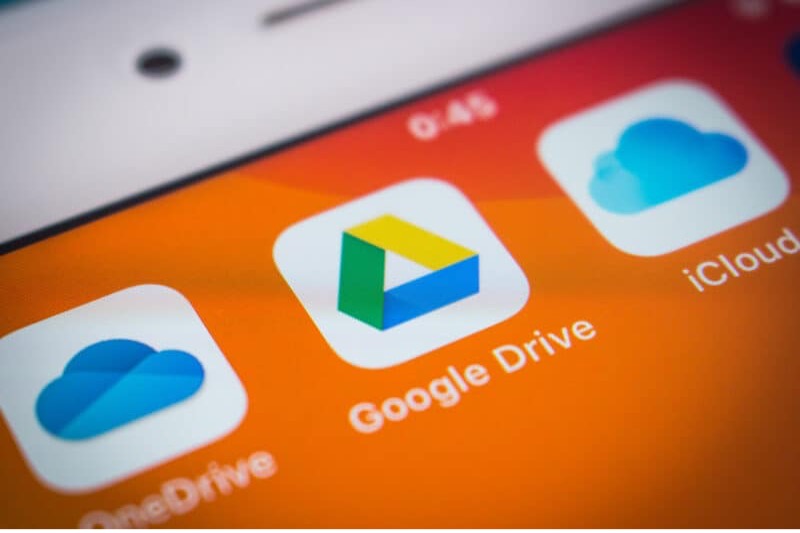
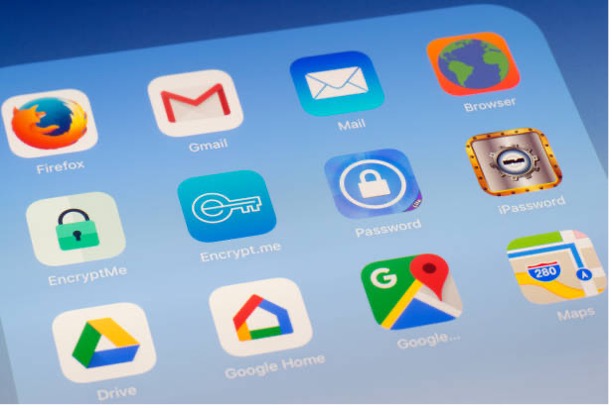
#4 Seamless Workflow
When it comes to compatibility, the seamless connectivity of every Google app is worth highlighting. At the heart of this ecosystem is Google Drive, which acts as the central hub. Assignments created in Google Classroom (more on that later) are automatically saved and organized in Drive. The same applies to Google Slides, Google Sheets, and Google Docs files.
What’s even more impressive is how these apps complement and support each other. For instance, when creating a chart in Google Docs, the app taps into Google Sheets’ functionality. While working on a Google Slides presentation, the Explore button lets you perform a Google search directly within the app.
This seamless integration extends beyond Google’s ecosystem. For example, tapping the share button in any Apple app allows you to save your work to Google Drive or share it via Google Classroom. For the user, the process of saving and switching between Apple apps, Google apps, and virtually any other app is effortless, making it easy to get work done across different platforms.
#3 Google Forms
For learners, the seamless compatibility and coalescence of Apple and Google apps is a game changer. For teachers, it results in a practical solution for sharing work. Another very practical element that you can access is the Google Forms platform. Teachers and Students alike can use Google Forms to create assessment resources and quizzes. The software itself is intuitive and because you’re creating a digital form, it’s then easy to share via a hyperlink.
The iPad camera is a dab hand at scanning QR codes, so you’ll have multiple options for getting a Google Form out there. When a teacher receives responses to their form, they are then able to download the data as a Google Sheet. In other words, it’s straightforward for a teacher to create a formative or summative assessment resource that results in practical data. Apple does not have an equivalent app so, in this case, Google can plug a gap perfectly. Not only is iPad the perfect device to receive and fill in a Google Form on, but it’s also easy to create custom forms on an iPad.
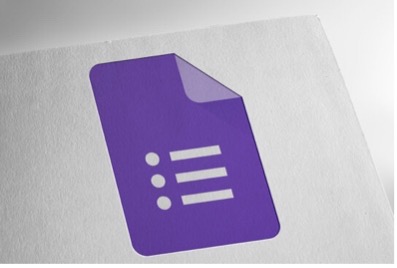
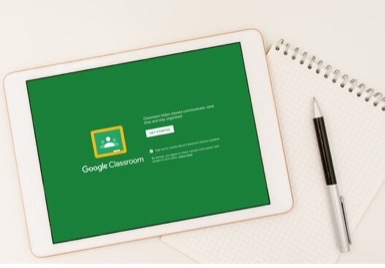
#2 Google Classroom
It’s not called Google Classroom for nothing. It is geared up to be used in day-to-day classroom practice. From a teaching standpoint, every student is easily accessible through the classes (that can all be set up centrally). You then have two options for interacting with your students on the app. You can use ‘The Stream’, which is essentially a notice board for everyone in the class, or you can set up ‘Assignments’. The great thing about setting assignments is that it is a simple way of creating, duplicating, and distributing work, of all kinds, quickly and easily. This is another instance of the Google apps working seamlessly together for the creation of a brilliant digital workflow.
However, the assignments can stretch far wider than the Google apps. Google Classroom offers the flexibility for teachers to set students up on Apple app-orientated tasks or any third-party app. There are even easy options to set differentiated tasks with scheduled deadlines. The great thing about utilising iPad in this instance is that you are offering the student body a huge range of choices. They can choose to tackle a learning objective with any app they see fit. In any case, the students can submit their work through the classroom setup up and the teacher gets a nice birds-eye view of the work being sent in.
#1 Feedback, Marking and Communication
For me, the best thing about combining Apple and Google are the feedback options it opens up for the teachers, and transversely, the quality of support it affords to the students. When a learner submits work on Google Classroom, the teacher can mark the work digitally. On iPad, you can use a stylus or even a finger to underline, highlight or scribble notes on a piece of work. The microphone enables teachers to leave voice-noted feedback. Opening up the keyboard is also an option. Screen recording on an iPad means that a teacher can go even further and present visual and auditory instruction. This deeper level of support can make a huge impact on learning.
Furthermore, when a teacher gets comfortable with recording their feedback, it can save a whole lot of time. This approach can also make life easier for the students. Firstly, their work is all in one safe place (the dog cannot eat the homework unless they are particularly partial to iPad). More importantly, however, the student has a direct way of communicating with their teacher. Every bit of feedback can be responded to and/or a student can message their teacher on the platform at any point - using the stream. There isn’t enough physical face-to-face time in a normal school day for every student to have this kind of access to their teachers. The beauty of this kind of two-way communication being facilitated on iPad is that the multi-media capabilities manifest in more accessibility. In other words, students with poor fine motor skills or lower literacy levels might opt to use the microphone over the keyboard to message their teacher. Less confident learners might prefer to communicate digitally as opposed to speaking out loud. The instantaneous and mobile nature of iPad means that communications can happen anywhere at a moment's notice. All of this combines to create the perfect marriage of hardware and software. Both iPad and Google work together to make everyone’s life easier, but more importantly, enhance educational experiences.
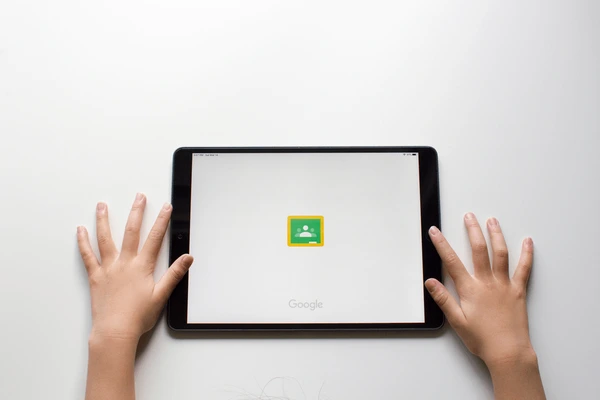
The term ‘paperless classroom’ gets thrown around from time to time. It’s a very hard thing to achieve and some would argue that the tactile nature of some subjects negates its validity. However, others would argue that it’s an essential step on our way to a more sustainable teaching practice. So, how do you do it? Well, I think that the combined power of Apple and Google is the way forward. Replacing physical worksheets with digital ones takes a lot of work, but once it’s done, it’s done. You then get that time back through the ease at which work can be shared and sent back on digital platforms. No more time wasted waiting for the photocopier.
So, if some or all of the points I’ve made chime well with you, don’t hesitate to get in contact. At Select, we pride ourselves in partnering with schools to ensure that the right choices are made and that technological steps are taken in the right direction. Combining the creative excellence of Apple and the logistical masterstroke of Google is one such step.